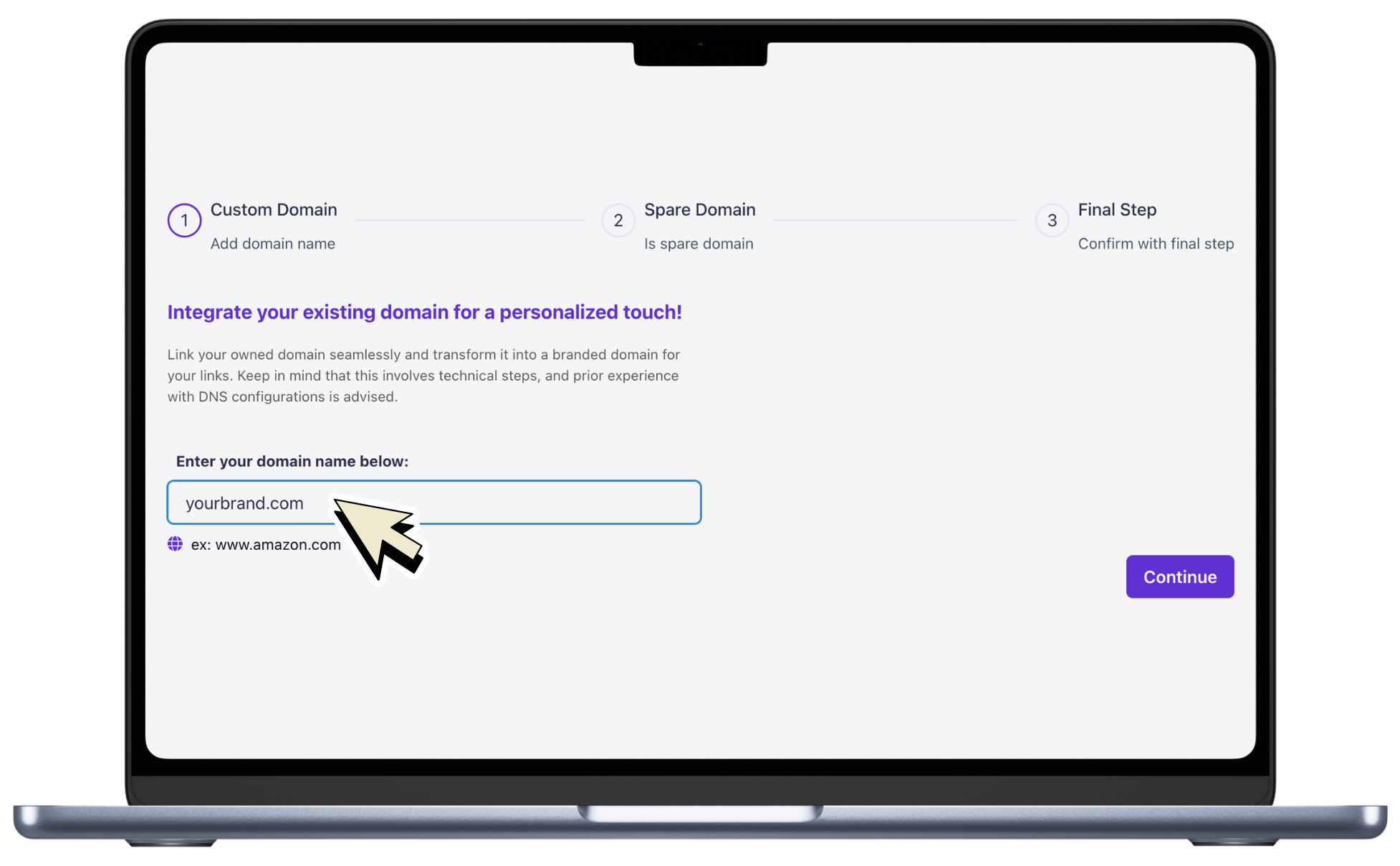
Overview
CutMeShort allows users to add custom domains for shortening URLs. This guide provides step-by-step instructions on how to add and configure a custom domain in your CutMeShort workspace.Prerequisites
Before you begin, make sure you have:- A CutMeShort account. If you don’t have one, you can sign up for free.
- Access to your domain registrar account (e.g., GoDaddy, Namecheap, HostGator) where you can configure DNS settings.
Step 1: Add a Custom Domain
- Log in to your CutMeShort account.
- Navigate to the Domains section in the dashboard.
- Click on the “Connect new domain” button.
Step 2: Configure Domain and Subdomain
In the CutMe Short app, follow these steps to configure your custom domain and subdomain:-
Is your domain a spare domain?
- If your domain is not currently in use, select “Yes, this domain is currently not in use.”
- If your domain is already in use for your website, blog, or other purposes, select “No.”
-
Choose a name for your subdomain:
- Enter the desired subdomain name for your custom URL. For example, “go” for “go.example.com”.
Step 3: Immediate Action Required
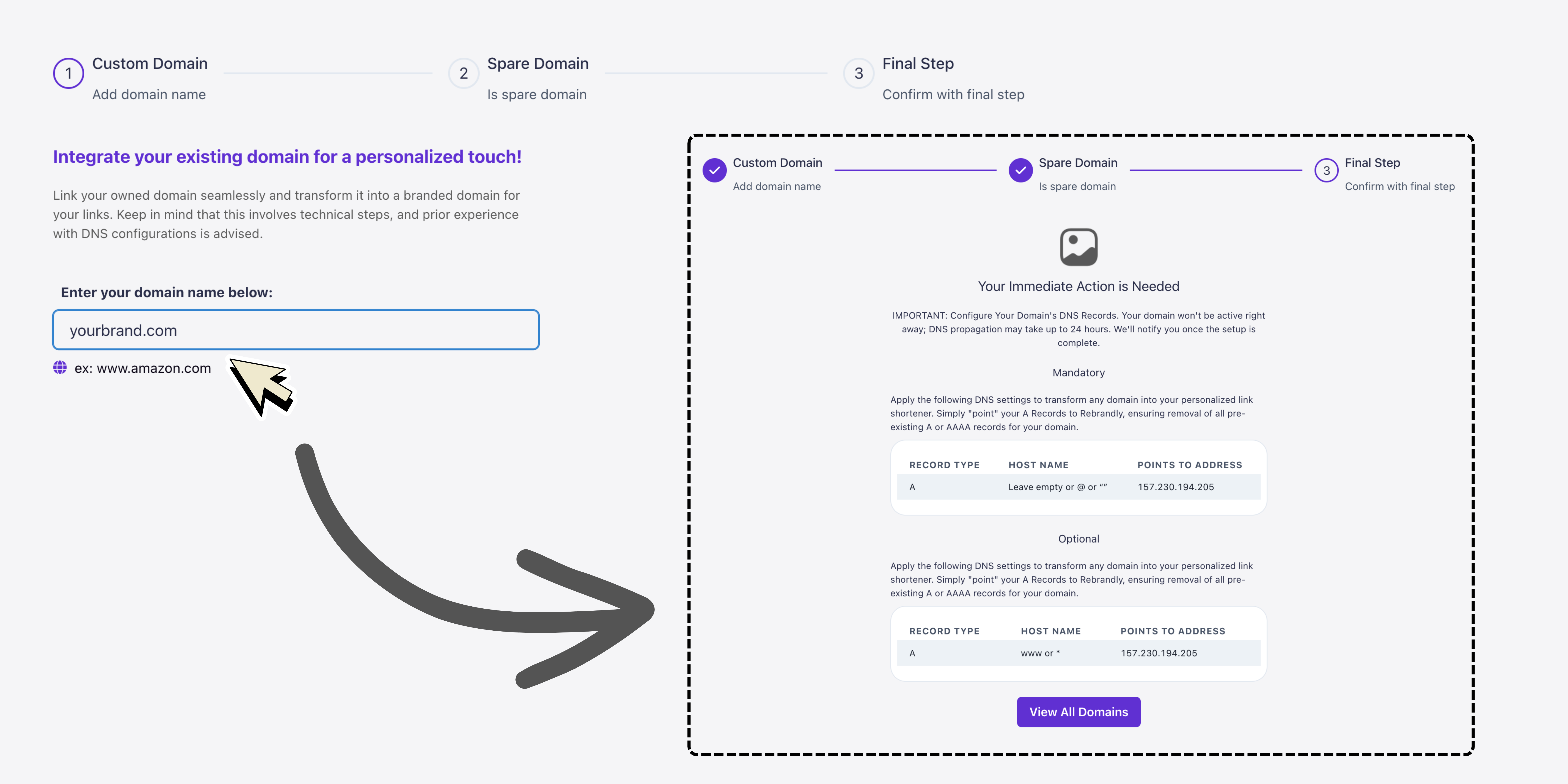
Mandatory Action
Apply the following DNS settings to your domain registrar’s DNS management panel to activate your custom domain:Optional Action
If you want to enable the “www” subdomain, apply the following optional DNS settings:Note: Ensure that any existing A or AAAA records for your domain are
removed before applying these settings.